In the rapidly evolving world of AI, OpenAI stands out as a beacon for developers worldwide. With over two million developers harnessing the power of OpenAI’s API, it’s clear that we’re witnessing a significant shift in how technology is shaped and utilized.
Marking a milestone in this journey, OpenAI’s first developer conference, DevDay, was announced on November 6, 2023, spotlighting the latest in AI advancements and tools. Among these innovations is the OpenAI Assistants API , a game-changer for building intelligent, responsive AI assistants.
Whether you’re a seasoned coder or just starting, understanding and utilizing the OpenAI Assistants API is crucial in today’s tech landscape.
Let’s dive into how you can get started with this powerful tool, unlocking possibilities that redefine the boundaries of AI interaction and application development.
1 Understanding the OpenAI Assistants API
Navigating the world of AI can be a maze, but with the OpenAI Assistants API, it’s like having a compass that points straight to innovation.
At its core, this API is a toolkit for building AI assistants within your own applications, a bridge between complex AI models and the interactive, user-friendly applications we all love.
What Exactly is the Assistants API?
The OpenAI Assistants API is a toolkit that enables the creation of AI-powered assistants within applications. It’s more than just a response mechanism to user queries.
This API integrates tools like the Code Interpreter, Retrieval, and Function calling, enriching the interaction capabilities of AI. Through these tools, developers can build AI assistants that comprehend user needs, anticipate responses, and engage interactively, enhancing the user experience significantly.
Key Components:
- Assistants: Your digital wizards, configured to respond based on instructions and model behaviors. Whether it’s a GPT-3.5 or GPT-4 model, these assistants are adaptable and ready to fit into your specific use case.
- Threads: Imagine a thread as a continuous conversation with your user. It’s the spine of your interaction, holding together the flow of communication seamlessly, without size limits or interruptions.
- Messages: These are the building blocks of your conversation. Each message can contain text, and in the future, even image files. They collectively form the dialogue between your user and the Assistant.
- Runs: This is where the magic happens. A Run is triggered to make the Assistant spring into action, reading the Thread, deciding on the best course of action, and responding aptly.
2 Setting Up Your Environment
Alright, let’s get your environment ready to harness the power of OpenAI’s Assistants API. This is where we lay the groundwork to bring your AI assistant to life. It’s simpler than you might think!
Prerequisites: Tools and Accounts
First things first, you’ll need an OpenAI account. It’s your gateway to accessing the API and all its features. Head over to the OpenAI website and sign up if you haven’t already. Once you’re set with an account, it’s time to talk tools.
You’ll primarily need the Python SDK. Why Python? Because it’s the language of choice for most AI development (for now, at least). Install the Python SDK with a quick pip install --upgrade openai command. This SDK is your Swiss Army knife for interacting with the API.
Obtaining and Managing API Keys
With your OpenAI account ready, the next step is to get your API keys. These keys are like your secret access codes to the OpenAI universe. Keep them safe and never share them publicly. You can find these keys in your OpenAI account settings. They’re your ticket to start building with the Assistants API.
Understanding Usage Limits and Pricing
Now, let’s talk about the nuts and bolts , usage limits and pricing. The Assistants API and its tools, like the Code Interpreter and Retrieval, are designed to make building AI assistants a breeze.
Each assistant you create will have its own file storage fee, calculated based on the files you pass to it. For instance, the Retrieval tool chunks and indexes your files in OpenAI’s vector database.
Here’s a quick breakdown of the costs:
- Code Interpreter: $0.03 per session (free until 11/17/2023)
- Retrieval: $0.20 per GB per assistant per day (also free until 11/17/2023)
And there you have it your environment is all set up! You’re now ready to step into the world of AI with OpenAI’s Assistants API. Let’s move on to creating your first AI assistant.
3 Creating Your First AI Assistant
Now that you’re all set up, it’s time to roll up your sleeves and create your very first AI Assistant using OpenAI’s Assistants API. It’s like building your own digital companion, tailored to your needs and specifications.
Let’s walk through this process together, step by step.
Step-by-Step Instructions on Initializing an Assistant
- Open Your Coding Environment: Start by opening your preferred code editor or IDE where you’ve installed the Python SDK.
- Begin with the Basics: Write a script to initialize an Assistant. Use the Python SDK, which you’ve already installed. The code starts with importing the OpenAI library and setting up the client with your API key.
- Craft Your Assistant: Here’s where you get to define your Assistant. Use the
client.beta.assistants.create()function. Give your Assistant a name that resonates with its function, like “Math Tutor”.
assistant = client.beta.assistants.create(
name="Math Tutor",
instructions="You are a personal math tutor. Write and run code to answer math queries.",
tools=[{"type": "code_interpreter"}],
model="gpt-4-1106-preview"
)
Explanation of Parameters
- Instructions: These are like your Assistant’s job description. It tells the AI how to behave and respond. For example, if your Assistant is a math tutor, the instructions might include solving math problems.
- Model Selection: Choose between various GPT models. Each model has its strengths, so pick one that aligns with your Assistant’s purpose.
- Tool Enabling: Tools like Code Interpreter and Retrieval enhance your Assistant’s capabilities. Enabling these tools allows your Assistant to perform specific tasks, like executing code or retrieving information from documents.
Simplified Examples to Illustrate the Process
Let’s say you want to create an Assistant that helps with travel planning. Your setup might look like this:
travel_assistant = client.beta.assistants.create(
name="Travel Buddy",
instructions="Provide travel suggestions and itinerary planning.",
tools=[{"type": "retrieval"}],
model="gpt-4-1106-preview"
)In this example, “Travel Buddy” is designed to suggest travel destinations and help plan itineraries, leveraging the retrieval tool to pull relevant information.
Creating your first AI Assistant is like bringing a digital entity to life. With each line of code, you’re defining its personality, capabilities, and the ways it can assist you or your users. Ready for the next step?
Let’s dive into managing conversations with Threads and Messages.
4 Conversations with Threads and Messages
Now that “Travel Buddy” is ready, let’s dive into managing conversations through Threads and Messages. This is where the interaction between your AI assistant and its users truly comes to life.
In the OpenAI Assistants API, each conversation is structured within a Thread. A Thread is a series of Messages that represent a conversation between a user and the Assistant.
Creating a Thread
Initiating a Thread is like opening a new dialogue channel. In Python, it’s as simple as:
thread = client.beta.threads.create()This line creates a new Thread for “Travel Buddy,” ready to track all interactions with a user.
Adding Messages to a Thread
Messages are the content of the conversation – both the user’s questions and the Assistant’s responses. Each Message is added to the Thread, building up the dialogue.
For example, if a user asks “Travel Buddy” for hotel suggestions in Paris, it’s added like this:
message = client.beta.threads.messages.create(
thread_id=thread.id,
role="user",
content="Could you suggest some hotels in Paris?"
)This adds the user’s request into the Thread, setting the stage for “Travel Buddy Assistant” to respond.
Listing Messages in a Thread
When you list Messages within a Thread, you can see all the interactions that have occurred. This is crucial for understanding the flow of the conversation. For example, after adding a user’s query, listing the Messages would show something like this:
{
"object": "list",
"data": [
{
"created_at": 1696995451,
"id": "msg_4rb1Skx3XgQZEe4PHVRFQhr0",
"object": "thread.message",
"thread_id": "thread_34p0sfdas0823smfv",
"role": "user",
"content": [{
"type": "text",
"text": {
"value": "Could you suggest some hotels in Paris?",
"annotations": []
}
}]
},
...
]This JSON structure shows the list of Messages, each with details like creation time, ID, type, and content, providing a complete overview of the conversation thus far.
With Threads and Messages, “Travel Buddy” becomes more than just an AI; it becomes a conversational partner, capable of maintaining fluid, context-aware dialogues with users.
Up next, we’ll explore how to bring these conversations to life with Runs, adding dynamic interactivity to “Travel Buddy’s” capabilities.
5 Running the Assistant and Interpreting Responses
With “Travel Buddy” set up and conversations rolling, it’s time to dive into the action-packed world of Runs. This is where your AI assistant comes to life, responding to queries, offering advice, and engaging users in meaningful interactions.
Run the Assistant
To get “Travel Buddy” actively responding, you need to initiate a Run. This process is akin to pressing the ‘play’ button on your favorite playlist , it sets everything in motion.
The Run tells the Assistant to review the Thread and decide how to respond , whether it’s through invoking tools or simply using the model to generate an answer.
Here’s how you can create a Run for “Travel Buddy”:
run = client.beta.threads.runs.create(
thread_id=thread.id,
assistant_id=assistant.id,
instructions="Provide travel suggestions and tips. Ensure the information is tailored for a memorable travel experience."
)This command makes “Travel Buddy” review the conversation Thread and contribute its responses.
Display the Assistant’s Response
Once you’ve initiated a Run, it starts in a ‘queued’ status. You can check on its progress periodically by retrieving the Run:
run = client.beta.threads.runs.retrieve(
thread_id=thread.id,
run_id=run.id
)Upon completion of the Run, “Travel Buddy” will have added its responses to the Thread. To see these responses, you would list the Messages in the Thread:
messages = client.beta.threads.messages.list(
thread_id=thread.id
)Each Message added by the Assistant provides valuable insights or answers to user queries.
For instance, if a user asks about the best places to visit in Paris, “Travel Buddy” would add a Message detailing top attractions, perhaps with some hidden gems that only a knowledgeable assistant could suggest.
Exploring the Inner Workings: Run Steps
For those curious about what goes on behind the scenes, the API allows you to explore the Run Steps , the granular actions taken by the Assistant during a Run. This is particularly useful for understanding how the Assistant arrives at its responses and can be insightful for refining its performance.
To retrieve the Run Steps, use the following command:
run_steps = client.beta.threads.runs.steps.list(
thread_id=thread.id,
run_id=run.id
)This command gives you a detailed list of actions taken by “Travel Buddy,” including Message creation and any tool calls.
Running “Travel Buddy” and interpreting its responses are key to understanding the dynamics of AI-assisted conversations. It showcases the power and versatility of the OpenAI Assistants API in creating responsive, interactive AI experiences.
6 API assistant VS GPTs: what’s the main difference?
The question of API assistants vs. GPTs is a relevant one, especially in the context of OpenAI’s offerings. Let’s break down the main differences between the two, with a nod to our related article on custom GPTs.
-
Target Audience and Accessibility:
- API Assistants: These are primarily aimed at developers and technical users who require a more robust and customizable AI solution. API Assistants can be integrated into various applications and services, offering a pay-as-you-go model.
- GPTs:custom GPTs like the ones discussed in our article on custom GPTs, are more accessible and user-friendly, designed for non-technical or entry-level users. They’re often seen as an easy-access version of Assistants.
-
Functional Capabilities:
- API Assistants: They offer a wide range of functionalities, including the ability to integrate additional tools and services. However, they might not have direct browsing capabilities or integrate Dall-E out of the box. These functionalities can be added through function calling.
- GPTs: GPTs are more straightforward and might not initially offer the same level of integration or customization as API Assistants. They are like Chatgpt Plugins, offering a set range of capabilities based on the underlying GPT model.
-
Cost and Usage:
- API Assistants: With API Assistants, you pay for what you use. This model is more flexible and can be cost-effective for businesses that want to integrate AI into their own apps and services.
- GPTs: GPTs typically have a limit on the number of messages or a time window (50 messages/3 hours) under the Plus subscription.
-
Best Fit for Use Cases:
- The choice between API Assistants and GPTs largely depends on the specific use case. API Assistants are more suitable for complex, tailored AI solutions in professional or commercial applications. In contrast, GPTs are ideal for more general, user-friendly applications where ease of access and basic functionalities are prioritized.
Read more : GPTs Vs Assistants API : Which One is Best For You
7 Conclusion
Congratulations on navigating through the fundamentals of the OpenAI Assistants API with “Travel Buddy”! You’ve taken crucial steps, from setting up your environment and creating your first AI assistant to managing conversations with Threads and Messages, and finally, bringing it all to life with Runs.
Each step you’ve taken is a leap towards unlocking the vast potential of AI in your applications. Remember, the journey doesn’t end here. The OpenAI Assistants API is a playground for innovation and creativity. Dive in, experiment, and push the boundaries of what you can build.
For more detailed information, guides, and advanced tips, make sure to visit the official OpenAI API documentation. It’s your go-to resource for all things related to the OpenAI Assistants API.
Embrace this journey with curiosity and enthusiasm. The world of AI is vast and full of possibilities, and now, you’re well-equipped to explore it.
Read More :


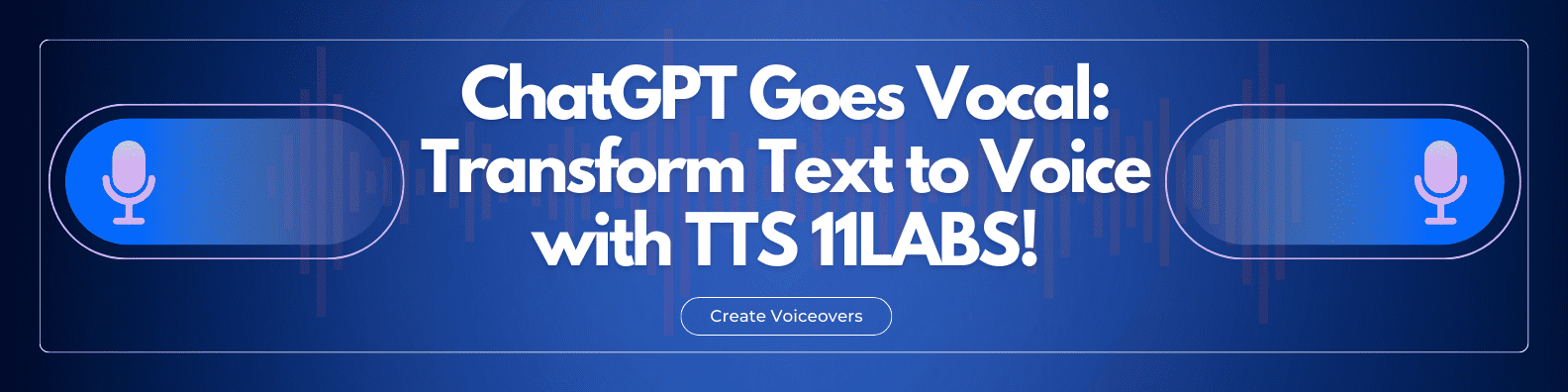





Discussion about this post