Have you ever wondered how to bring your creative ideas to life using the power of AI? Imagine effortlessly generating stunning cover images for your project, simply from a logo description. That’s the magic of combining GPT-4 Vision and DALL-E 3 API, two cutting-edge tools from OpenAI.
In this guide, we’ll explore How to Use DALL-E 3 API And GPT-4 Vision for image generation. We’ll delve into a practical application: creating an app that generates captivating cover images based on logo descriptions. This process harnesses the descriptive analysis power of GPT-4 Vision API and the creative image generation capabilities of DALL-E 3 API, blending them to produce visually appealing and relevant cover images.
This article isn’t just about theory; it’s a hands-on journey through code. Whether you’re a seasoned developer or just starting, you’ll find this guide a straightforward pathway to integrating these advanced APIs into your projects.
1 Concept of the Cover Image Generation App

Here’s the conceptual flow of how this innovative app works:
Starting with a Reference Image:
- The Baseline: Our journey begins with a logo or any visual reference. This image isn’t just a starting point; it’s the essence that shapes everything that follows. It could be a company logo, a product image, or any visual that you wish to build your cover image around.
Descriptive Analysis with GPT-4 Vision API:
- Beyond Visuals: This is where the GPT-4 Vision API steps in, taking the reference image and delving deep into its characteristics. It doesn’t just see an image; it understands it. By analyzing aspects like colors, features, theme, and style, GPT-4 Vision API turns the visual information into a comprehensive textual description. This description is more than words; it’s a translation of visual language into a narrative that paves the way for creative exploration.
Synthetic Creation with Dall-E 3 API:
- Visual Alchemy: With the descriptive analysis in hand, the app employs the Dall-E 3 API to bring a new vision to life. This stage is where the magic happens – transforming the text-based description back into a visual format. Dall-E 3 takes the essence of our original reference image, as captured by GPT-4 Vision API, and recreates it into a new, synthetic cover image. This image is not just a replica; it’s a reimagined version that carries the core identity of the original but with a fresh and creative perspective.
The Result:
- A New Visual Narrative: The final output is a cover image that resonates with the essence of the reference image but stands out with its unique style and composition. This cover image can be used for a variety of purposes, be it for a book, a report, a product catalog, or even social media posts.
2 Setting Up the Environment
Before diving into the world of AI-driven image generation, it’s essential to set up a proper environment. This setup ensures that your journey in creating cover images is smooth and hassle-free. Let’s walk through the steps to get everything ready.
Installing Dependencies
The first step is to ensure you have Python installed on your system. Python is the programming language we’ll use to communicate with GPT-4 Vision and DALL-E 3 APIs. If you haven’t installed Python yet, you can download it from python.org.
Once Python is set up, you’ll need to install a few packages. These packages enable your code to interact with OpenAI’s APIs and handle images. Open your command line or terminal and run the following commands:
pip install openai
pip install requests
pip install Pillow # Pillow is a fork of PIL, the Python Imaging Library
openai is the official Python package for interacting with OpenAI APIs, requests is used for making HTTP requests to fetch images, and Pillow helps in processing and saving images.
API Key Configuration
To use OpenAI’s GPT-4 Vision and DALL-E 3 APIs, you’ll need an API key. This key is like a passcode that grants you access to these powerful AI tools. Here’s how to get and use it:
- Obtain Your API Key:
- Visit OpenAI’s website and sign up for an account if you haven’t already.
- Navigate to the API section and follow the instructions to get your API key.
- Securely Store Your API Key:
- It’s crucial to keep your API key secure. Don’t embed it directly in your code.
- Create a new file in the root directory of your project and name it
.env. - Inside this file, add your API key in the following format:
OPENAI_API_KEY=your_actual_api_key_here
- Replace
your_actual_api_key_herewith the API key you obtained from OpenAI. - This
.envfile will act as a secure storage for your API key.
Accessing the API Key in Your Script:
- To access the API key from your
.envfile, you’ll need an additional package calledpython-dotenv. Install it using pip:
pip install python-dotenv
In your Python script, you’ll first load the .env file and then access the API key. Here’s how you can do it:
from dotenv import load_dotenv
import os
load_dotenv() # This loads the contents of the .env file into the environment
openai.api_key = os.getenv("OPENAI_API_KEY")
- By using
load_dotenv, you safely load the API key into your environment, andos.getenvfetches the key for use in your script.
By following these steps, you ensure that your OpenAI API key is stored securely and is less prone to accidental exposure. With your environment now securely set up, you’re ready to dive into the world of AI-powered image generation!
Read More : How To Use GPT-4 Vision API
3 Understanding the Code Structure
After setting up your environment securely, let’s move on to understanding the code that powers our image generation app.
Now, let’s break down each component of the code and its role in the project.
Importing Libraries
The code begins by importing necessary libraries. Each of these plays a crucial role:
openai: This is the official library provided by OpenAI, which allows us to interact with the GPT-4 Vision and DALL-E 3 APIs.
base64: Essential for encoding images. This format is needed when we send images to the GPT-4 Vision API.
requests: A powerful HTTP library used for making web requests. We’ll use this to fetch the generated images from URLs.
os: Helps in interacting with the operating system, particularly for file path manipulations and directory management.
Pillow (Image): A versatile library for image processing, crucial for saving the generated images.
BytesIO: Part of Python’s I/O stream capabilities, used here for handling image data received from web requests.
Function Definitions
The code includes several key functions, each serving a specific purpose:
-
encode_image(image_path):
- Purpose: This function reads an image from the given path, encodes it into base64 format, and returns the encoded string. Base64 encoding is a way to convert binary data (like an image) into a text string, which is necessary for transmitting the image data to the GPT-4 Vision API.
-
get_image_description(base64_image):
- Role of GPT-4 Vision API: Here, we use the GPT-4 Vision API to get a detailed description of the image. The base64 encoded image is sent to the API, and in return, we get a textual description covering style, elements, and other characteristics of the image. This description is crucial for guiding the DALL-E 3 API in the next step.

-
generate_image(prompt):
- DALL-E 3’s Contribution: This function is where DALL-E 3 shines. It takes the prompt – derived from the GPT-4 Vision API’s description – and generates a new image. DALL-E 3 uses its advanced AI to interpret the prompt and create an image that matches the description.
-
save_image_from_url(url, original_filename):
- Saving Images Locally: After DALL-E 3 generates an image, it’s hosted at a URL. This function fetches the image from that URL and saves it locally. We use
requeststo get the image data andPillowto save it in the desired format.
- Saving Images Locally: After DALL-E 3 generates an image, it’s hosted at a URL. This function fetches the image from that URL and saves it locally. We use

Directories and Image Processing
The main part of the script is a loop that processes each image in the ‘images’ directory. It encodes the image, gets a description, generates a new image with DALL-E 3, and saves the new image in a new folder.
4 Implementation Walkthrough
Now that you have a solid understanding of the code structure, let’s walk through the actual implementation. Imagine you’re creating a cover for your upcoming project, and you have the logo as a starting point. We’ll use this scenario to guide our walkthrough.
Running the Script
- Prepare Your Images: Place the images you want to process in the ‘images’ directory. For our example, let’s say we have a logo named ‘mylogo.jpg’.
- Execute the Script: Run the script from your command line or IDE. As the script runs, it will process each image in the ‘images’ directory.
- Monitoring the Output: The script will print out messages as it processes each image. For ‘mylogo.jpg’, you’ll see something like:
- “Description for mylogo.jpg: [Description from GPT-4 Vision API]”
- “Cover image saved for mylogo.jpg: cover_mylogo.webp”
- Checking the Results: In the ‘covers’ directory, you’ll find the newly created cover image, ‘cover_mylogo.webp’.

Expected Outputs
At each stage of the script, here’s what you should expect:
- Reading Images: The script reads each image file in the ‘images’ directory.
- Encoding and Description: For each image, you get a base64 encoded string and a descriptive text.
- Image Generation: DALL-E 3 generates a new image based on the description.
- Saving Covers: The new images are saved in the ‘covers’ directory.
Troubleshooting Common Issues
- API Key Errors: If you encounter errors related to the OpenAI API key, ensure it’s correctly set in your
.envfile and loaded in the script. - Package Compatibility: Occasionally, you might run into issues due to outdated packages. If you suspect this is the case, updating the
openaipackage can often resolve these problems. Use the command:
pip install --upgrade openai
- Image Processing Errors: Errors in image processing are usually due to file format issues or corrupted files. Double-check that your images are in supported formats (PNG, JPG, JPEG) and aren’t corrupted.
- API Rate Limits: OpenAI APIs have rate limits. If you hit these limits, the script will throw an error. In this case, you might need to wait for some time before making further requests.

Remember, the key to successful implementation is patience and attention to detail. Don’t hesitate to tweak the code to fit your specific needs, and most importantly, have fun experimenting with the endless possibilities this APIs offers!
5 Advanced Considerations
Optimizing API Calls
Dealing with API rate limits and managing costs are crucial aspects of working with OpenAI’s APIs. Here’s how you can optimize your usage:
- Rate Limits:For Autonomous Image Generation with GPT-4 Vision API + Dall-E 3 API, implementing rate limits and sleep timers is essential to manage the frequency of API calls, keeping your usage within operational limits. This approach helps avoid hitting API rate limits, ensuring a smoother operation of your application.
- Efficient Use of APIs: Try to minimize redundant or unnecessary calls to the APIs. Ensure that each call is essential and contributes to the image generation process.
- Caching Responses: Where possible, cache the responses from the API for reuse. This is particularly useful if you are likely to generate images with similar descriptions multiple times.
Customizing Image Generation
To get the most out of DALL-E 3 API in your image generation app, consider these customization strategies:
- Tweaking Prompts: The quality of your output heavily depends on the prompts you feed into DALL-E 3. Experiment with different styles of prompts to see which yields the best results for your needs.
- Adjusting Settings: DALL-E 3 allows you to adjust various settings such as image size and quality. Playing around with these settings can lead to varied and sometimes more desirable results.
- Creative Prompt Design: Think outside the box with your prompts. Adding unique or creative elements to your descriptions can lead to more intriguing and distinctive images.
Remember, the process of generating images with GPT-4 Vision and DALL-E 3 is not just about coding; it’s also about creativity and experimentation. Feel free to explore and test different approaches to find what works best for your specific application.
Read More : How To Create Consistent Characters with DALL-E 3
6 Conclusion
As we wrap up our guide on How Autonomous Image Generation with GPT-4 Vision API + Dall-E 3 API Works, it’s clear that the intersection of AI and creativity opens up a world of possibilities. From understanding the code structure to walking through implementation and considering advanced strategies, you now have the tools to harness the power of these innovative technologies.
Remember, this journey doesn’t end here. The real magic happens when you start experimenting on your own, tweaking the code, and watching your unique ideas come to life. Whether it’s creating striking cover images or exploring other creative avenues, the potential is limitless.
Don’t forget to visit our GitHub repository to download the complete code for this project. It’s your turn to take the reins and see where your creativity and AI can take you.


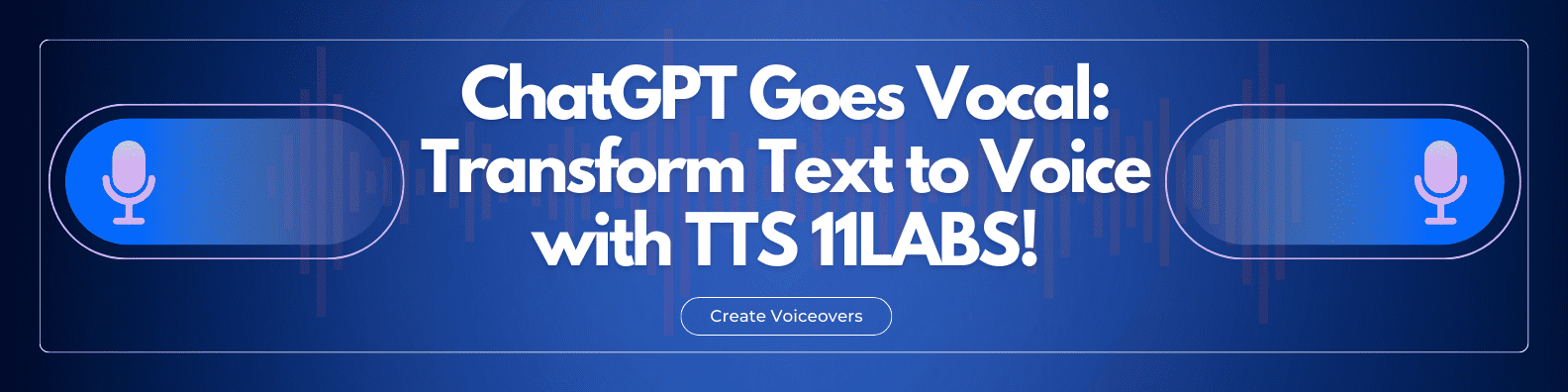





Discussion about this post