Ever wished you could have a chatbot that just gets you? One that knows exactly what you’re talking about, whether it’s your favorite book, a niche hobby, or even your own website?
Well, let me introduce you to OpenChat AI. It’s like giving your chatbot a personalized brain, tailored just for you. Dive in with me, and let’s explore this game-changer together
1 What Is OpenChat AI ?
OpenChat is like the cool new kid on the block in the world of chatbots. But what sets it apart? It’s not just about automated replies; it’s about creating conversations that matter.
Imagine having a chatbot that doesn’t just respond—it understands. It knows the ins and outs of specific topics you care about. Whether it’s a hobby you’re passionate about, a book you’ve written, or even the intricate details of your business, OpenChat AI is designed to get it.
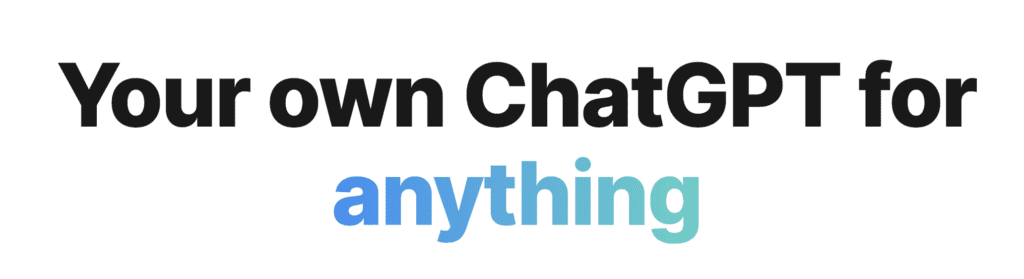
At its core, OpenChat AI is a platform that lets you build chatbots with a twist. Instead of the usual generic responses, these chatbots pull from custom knowledge bases. Think of it as giving your chatbot a personal library filled with books, articles, and notes on topics you choose. So, every time you or your users strike up a conversation with the chatbot, it’s drawing from this rich, tailored knowledge.
2 What is a Custom Knowledge Base?
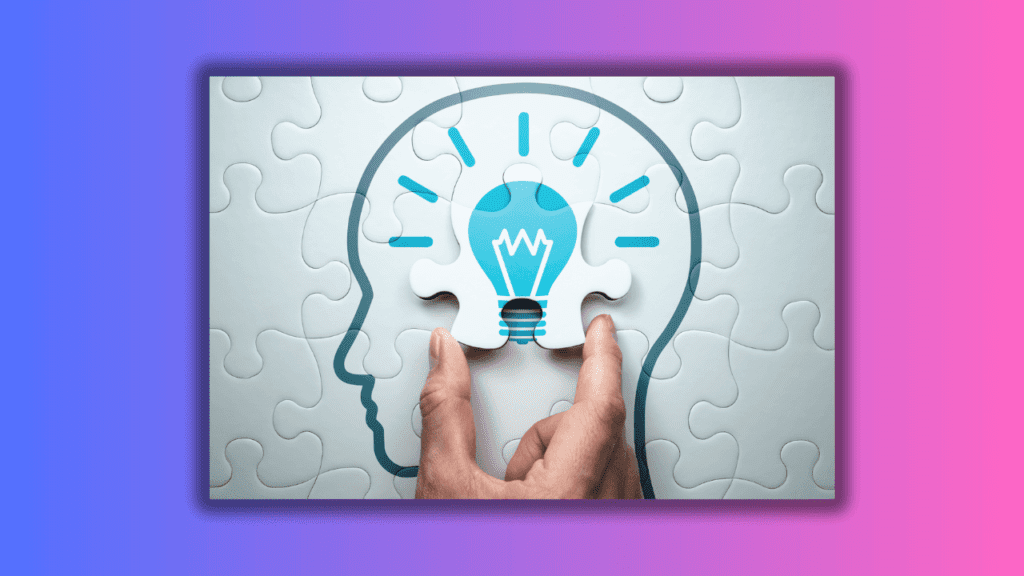
A Custom Knowledge Base is like a chatbot’s personal library. Instead of relying on generic information, it’s stocked with specific, curated content that you choose. It’s the difference between a chatbot saying, “I think it’s a fruit” and “It’s a fruit native to South America, known for its vibrant color and tangy taste.”
- Definition: It’s a tailored set of information that a chatbot can access and use to provide answers. Think of it as the chatbot’s personal encyclopedia, but cooler.
- Significance: In the vast world of chatbots, those with a custom knowledge base stand out. They’re not just answering; they’re providing value, making interactions richer and more meaningful.
- Differentiation: While generic chatbots might give you a broad answer, those powered by a custom knowledge base are like experts in specific fields. They don’t just know; they understand.
3 Benefits of Using a Custom Knowledge Base
Alright, so we’ve talked about what a custom knowledge base is. But why should you care? Here’s why:
- Tailored User Experience: It’s like walking into a cafe where the barista knows your name and your favorite drink. The experience is personal, making users feel seen and valued.
- Enhanced Accuracy and Relevance: No more beating around the bush. Get straight-to-the-point, accurate answers that users will appreciate.
- Ability to Integrate Domain-Specific Knowledge: Whether you’re in the world of finance, art, tech, or baking, your chatbot can be an expert too. Feed it the right knowledge, and watch it shine!
4 Building Chatbots on OpenChat’s Platform
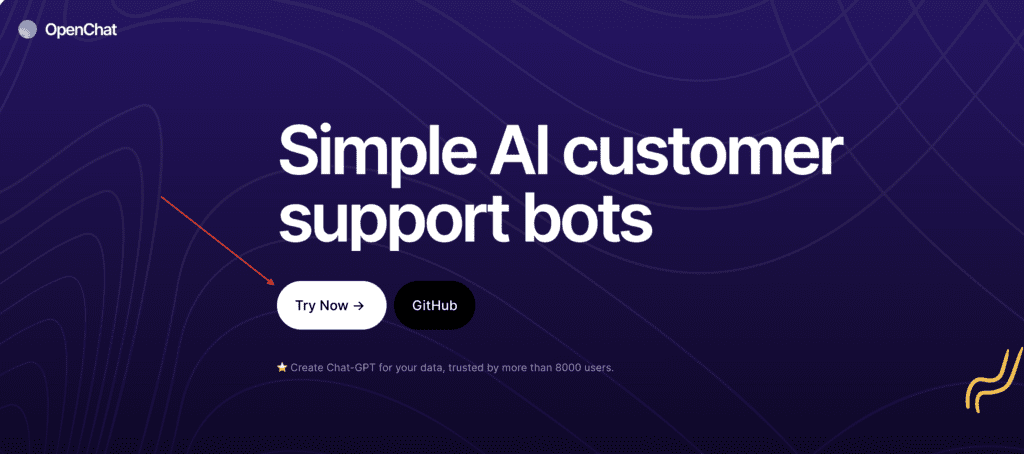
Registration and Setting Up an Account:
- First things first! Before you can dive into the world of chatbots, you’ll need to set up an account on OpenChat. It’s quick, easy, and free to start!
Overview of the User Dashboard:
- Once you’re in, you’ll be greeted by a user-friendly dashboard. This is your command center, where you’ll manage and customize your chatbots.
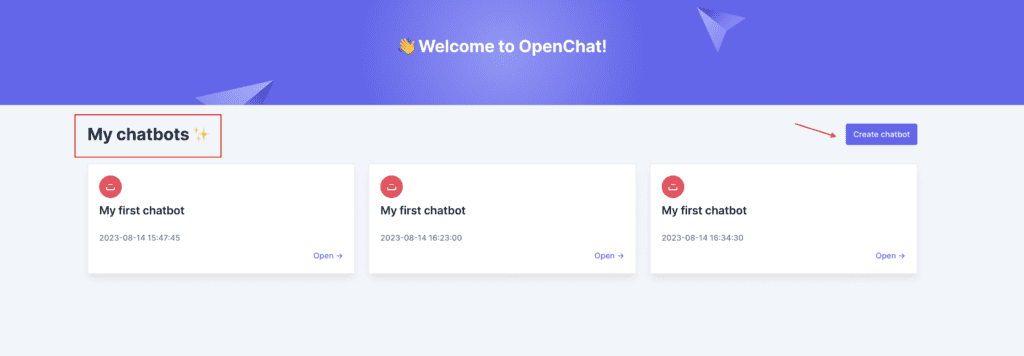
Step-by-Step Guide to Creating Your Chatbot
1. Decide on Your Chatbot’s Knowledge Source:
- Every great chatbot needs a source of knowledge. Think of this as the brain of your chatbot. Here’s where you decide what it knows!
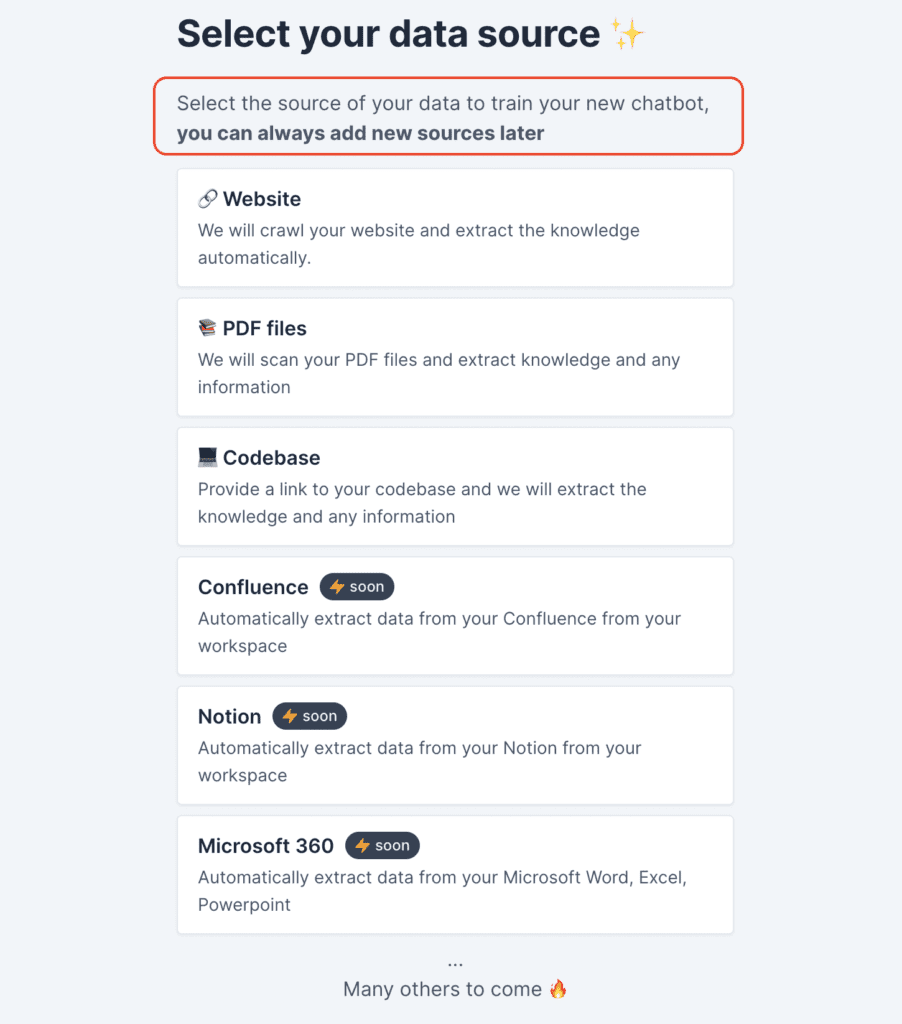
- Website: Let OpenChat crawl your website and extract all the juicy knowledge automatically.
- PDF Files: Got some informative PDFs? Upload them, and OpenChat will scan and extract the information. Remember, on the free plan, there’s a limit of 10 pages or 2MB. Need more? Consider upgrading!
- Codebase: If you’re a developer, this is gold! Provide a link to your codebase, and OpenChat will extract knowledge from it. Imagine a chatbot that understands your code!
- Confluence, Notion, Microsoft 360: These are coming soon! They’ll allow you to automatically extract data from your workspaces.
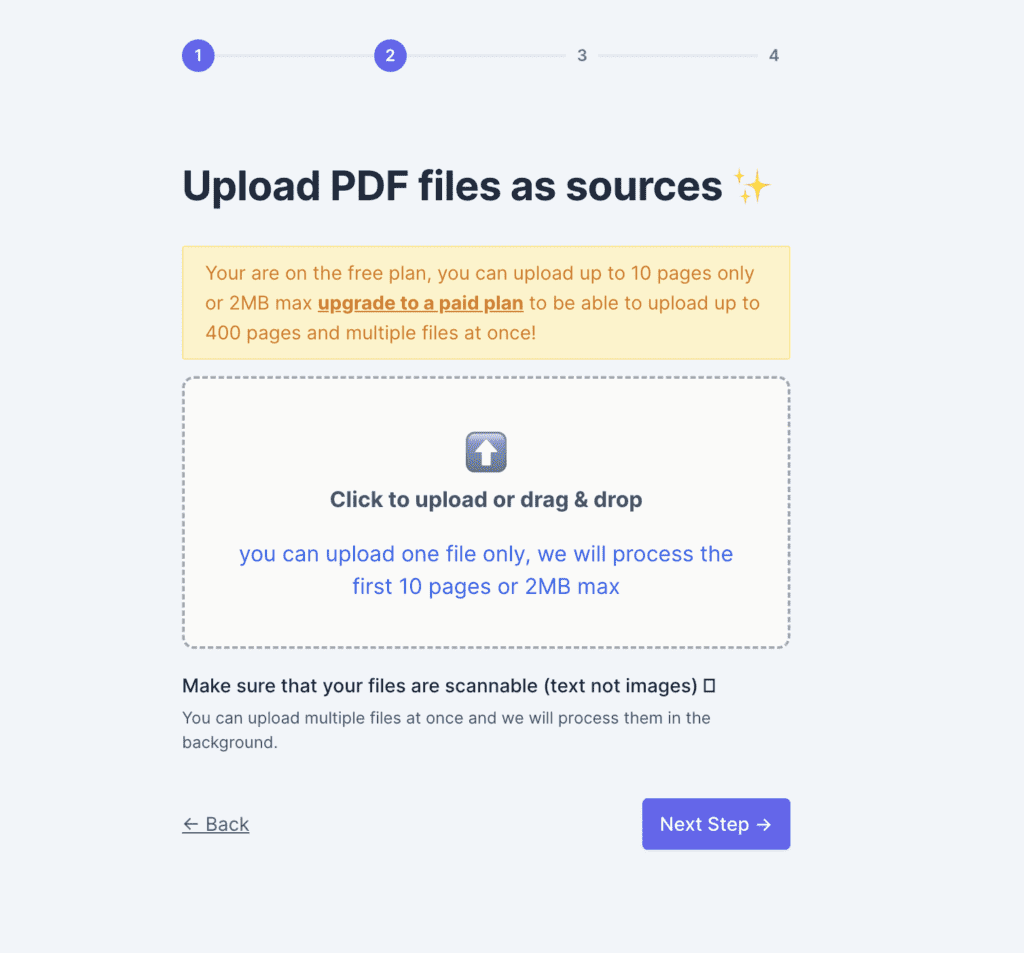
2. Customize Your Chatbot:
- While OpenChat is busy processing your data, you can customize your chatbot’s character. Do you want it to be strictly by-the-book or a bit more creative?
- Wise & Strict: This bot sticks to what it knows. It’ll only answer questions based on the knowledge you’ve provided.
- Knowledgeable: A more flexible bot that tries to be creative with answers, going beyond just the given knowledge.
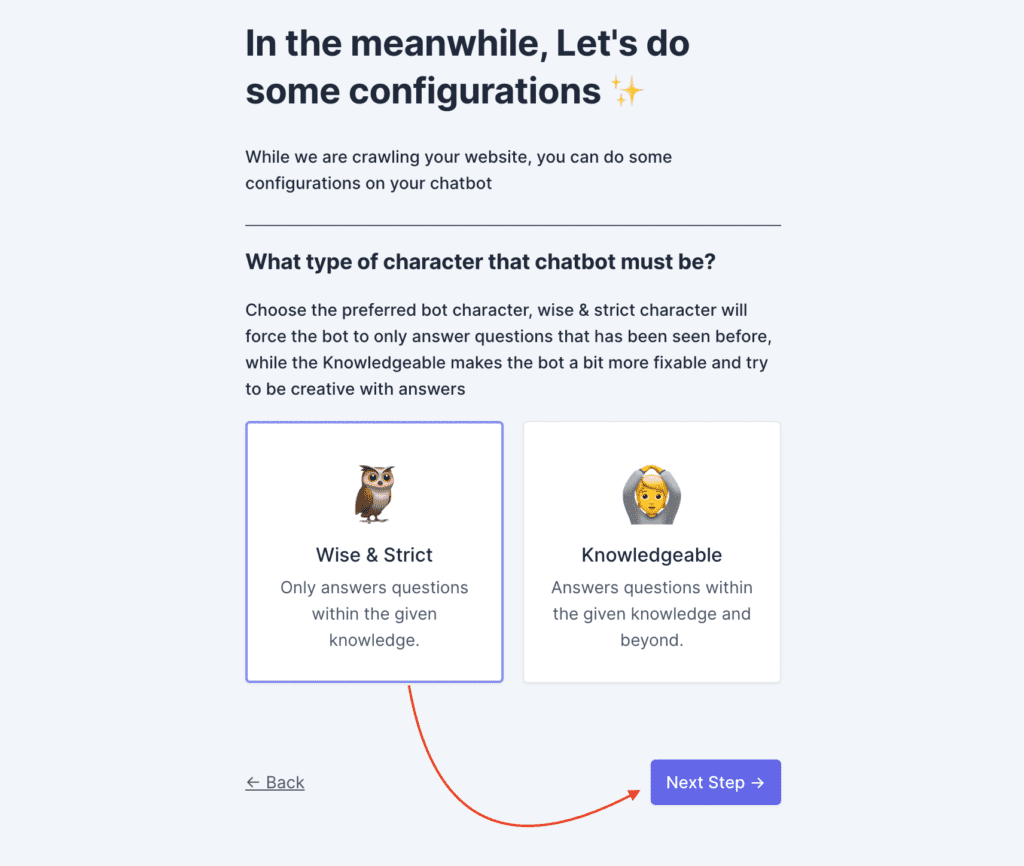
3. Final Touches:
- You’re almost there! Once the data processing is complete, you’re ready to launch your chatbot. Click on “Open your bot” and watch the magic happen!

Testing and Deploying Your Chatbot
Live Testing on the Platform:
- Before you introduce your chatbot to the world, have a chat with it. Test it out, see how it responds, and make any necessary tweaks.
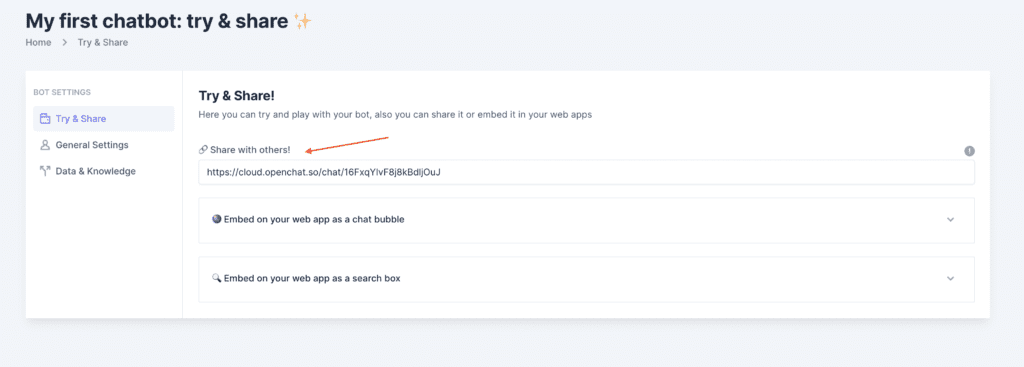
Embedding Chatbots on Websites or Internal Tools:
- Ready to go live? OpenChat provides you with a simple Javascript code. Embed this on your website, and voila! Your visitors can now interact with your brand-new chatbot.

And there you have it! A step-by-step guide to creating your very own chatbot on OpenChat’s platform. Dive in, experiment, and watch your chatbot come to life!
A couple of things to note:
- The free version of OpenChat has some limitations, like scanning only the initial pages of a website. But if you’re looking to unleash the full power, consider their premium plans.
- For a more hands-on experience and greater control, there’s also a self-hosted version of OpenChat
5 For Developers: Running OpenChat Locally
Setting up OpenChat locally is a breeze, but like any good recipe, you need the right ingredients. Let’s get you started!
Prerequisites
Software Requirements:
- Docker: OpenChat runs in a containerized environment, ensuring consistency across different systems. If you haven’t already, install Docker.
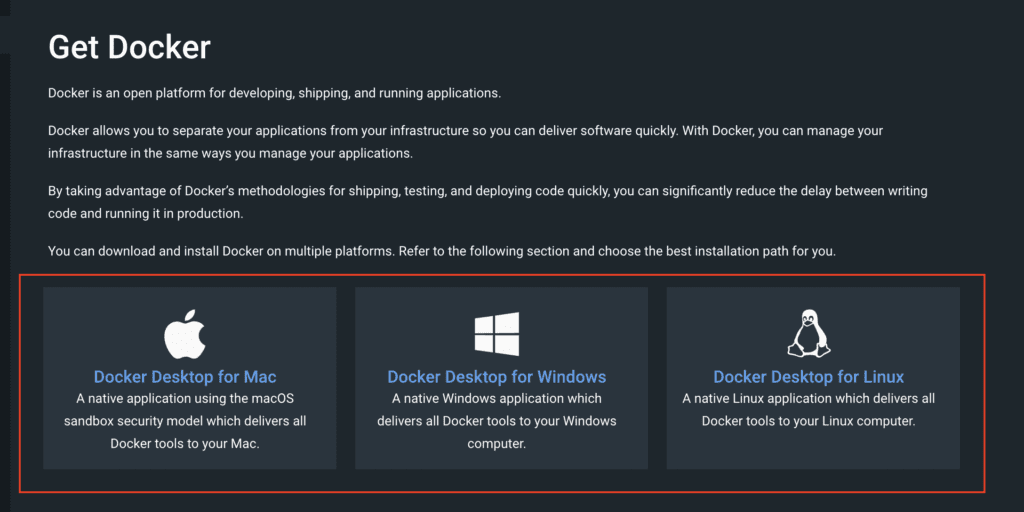
Setting Up Environment Variables:
- Before diving into the setup, you’ll need to configure some environment variables. This is like giving OpenChat a map to understand where everything is. You’ll be updating the
common.envfile with necessary keys. More on this in the next section!
Cloning and Setting Up the OpenChat Repository
Detailed Git Commands:
- To get started, you’ll first need to clone the OpenChat repository. Open your terminal or command prompt and enter:
Configuring the common.env File:
- Once you’ve cloned the repository, navigate to the
common.envfile. This is where you’ll provide the keys for OpenChat to function correctly. Here’s a brief overview:OPENAI_API_KEY: Your key from openai.com.PINECONE_API_KEYand related Pinecone variables: If you’re using Pinecone as your vector store.STORE: Specify the store you’re using, eitherpineconeorqdrant.- And a few more based on your setup, like Azure OpenAI configurations if you’re using it.
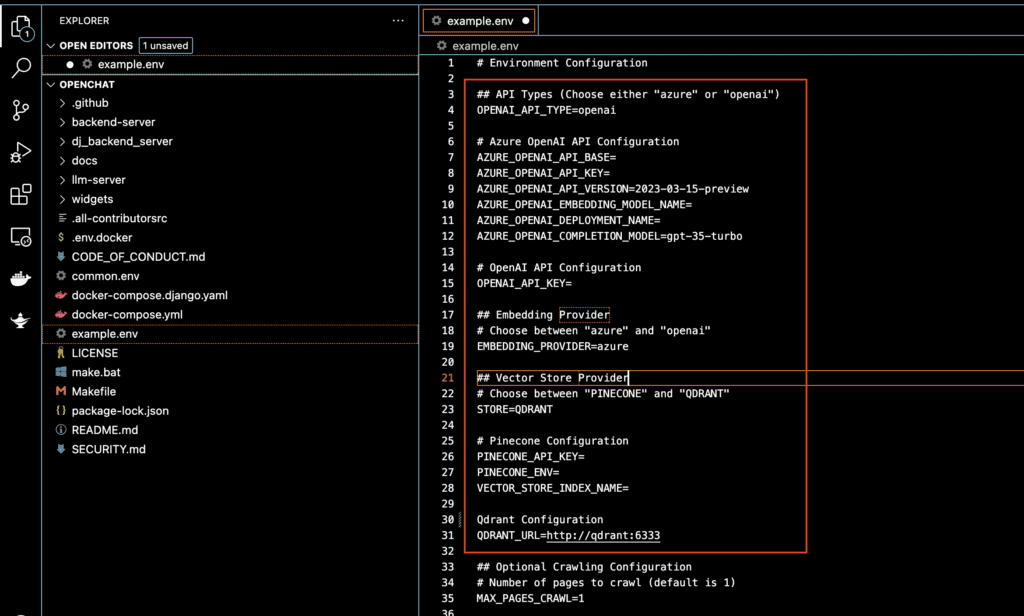
Integrating Custom Knowledge Bases Locally
Using Local Files and Databases:
- With OpenChat, you can feed your chatbot from various sources. Whether it’s a local PDF, a database, or even a codebase, OpenChat can learn from it.
Pair Programming Mode for Codebase Integration:
- One of the standout features is the ability to use your entire codebase as a data source. It’s like having a chatbot that understands your code, making pair programming a breeze!
Local Testing and Debugging Tips
Tools and Techniques for Effective Testing:
- Once you’ve set up OpenChat, it’s time to test it out. Navigate to the repository folder and run:
If you’re on Windows, use:
Common Issues and Their Solutions:
- Environment Variables: Ensure all your environment variables in example
.envare correctly set. Missing or incorrect keys can lead to issues.
Once everything’s up and running, you can access the OpenChat console at: http://localhost:8000.
Dive in, experiment, and watch your chatbot come to life!
Switching to Qdrant for Advanced Developers
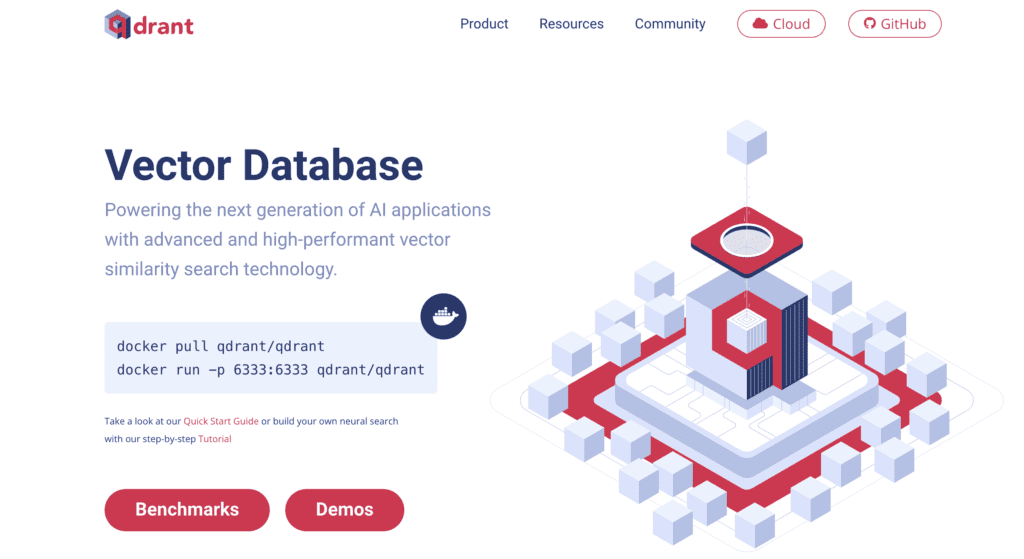
For those looking to explore beyond Pinecone, OpenChat offers integration with Qdrant, another powerful vector search engine. If you’re considering making the switch, here’s how you can set it up:
1. Setting Up Qdrant:
- Before you can use Qdrant with OpenChat, ensure you have a running instance of the Qdrant server. If you’re new to Qdrant, you can find more about setting it up on their official documentation.
2. Configuring Environment Variables:
- To integrate Qdrant with OpenChat, you’ll need to update some environment variables in the example
.envfile:
OPENAI_API_KEY: Replace “Your open ai key” with your actual OpenAI API key.
QDRANT_URL: Provide the URL where your Qdrant server is running.
STORE: Set this to qdrant. This tells OpenChat to use Qdrant for storing embeddings.
3. Finalizing the Switch:
- Once you’ve updated the environment variables, save the example
.envfile and restart your OpenChat instance. Your chatbot will now utilize Qdrant for its vector storage and search operations!
Switching to Qdrant can offer developers more flexibility and control over their chatbot’s knowledge storage.
OpenChat AI Alternatives
In the ever-evolving world of AI chatbots, while OpenChatAI stands out with its unique features, there are other noteworthy platforms that businesses might consider. One such platform making waves is CustomGPT.
CustomGPT: Tailored ChatGPT for Your Business
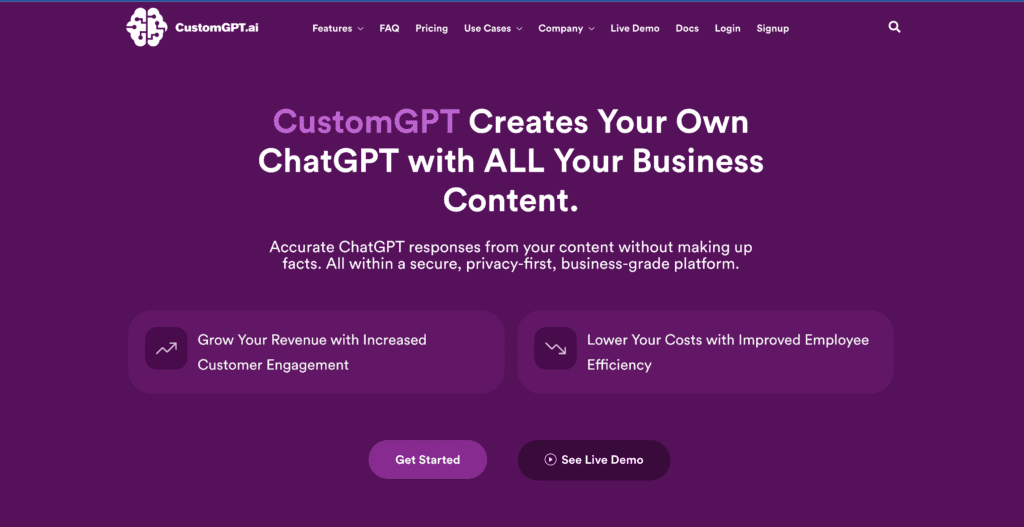
CustomGPT offers businesses the ability to create their own ChatGPT, infused with their specific content. It promises accurate responses without fabricating facts, all within a secure and business-centric environment.
Key Features:
- Business-Centric: CustomGPT is designed to boost customer engagement and enhance employee efficiency, directly impacting revenue and costs.
- Efficiency & Experience: By combining ChatGPT with business content, it offers tailored customer interactions and automates repetitive tasks.
- Accuracy: One of CustomGPT’s standout features is its commitment to providing accurate answers without making up facts.
- Easy Integration: Whether it’s website integration, file uploads, or deploying the bot via widgets, API, or plugins, CustomGPT promises a hassle-free experience.
Special offer Promo Code 1 Month Free Subscription Of Customgpt.ai : ONEMONTHOFF
OpenChat AI vs. CustomGPT: A Quick Comparison
- OpenChatAI:
- Custom Knowledge Bases: Allows chatbots to pull from custom libraries, making responses more relevant.
- Multiple Data Sources: Integration with websites, PDFs, codebases, and more.
- Flexibility: Offers both online and self-hosted versions for varied control levels.
- CustomGPT:
- Tailored ChatGPT: Create a ChatGPT specifically indexed with your business content.
- Global Trust: Used by major companies worldwide.
- Accuracy: Ensures responses are factual without fabricating information.
- Integration: Seamless website integration, file uploads, and deployment options.
Conclusion
OpenChat AI is revolutionizing the chatbot landscape by offering tailored, knowledgeable interactions. With its ability to integrate custom knowledge bases, businesses can now provide a more personalized and efficient user experience.
If you’re looking to elevate your customer engagement and streamline operations, it’s time to explore OpenChat AI. Dive in and experience the future of chatbots today!
Related Article : Quivr AI: A Detailed Guide to Safe and Secure Use

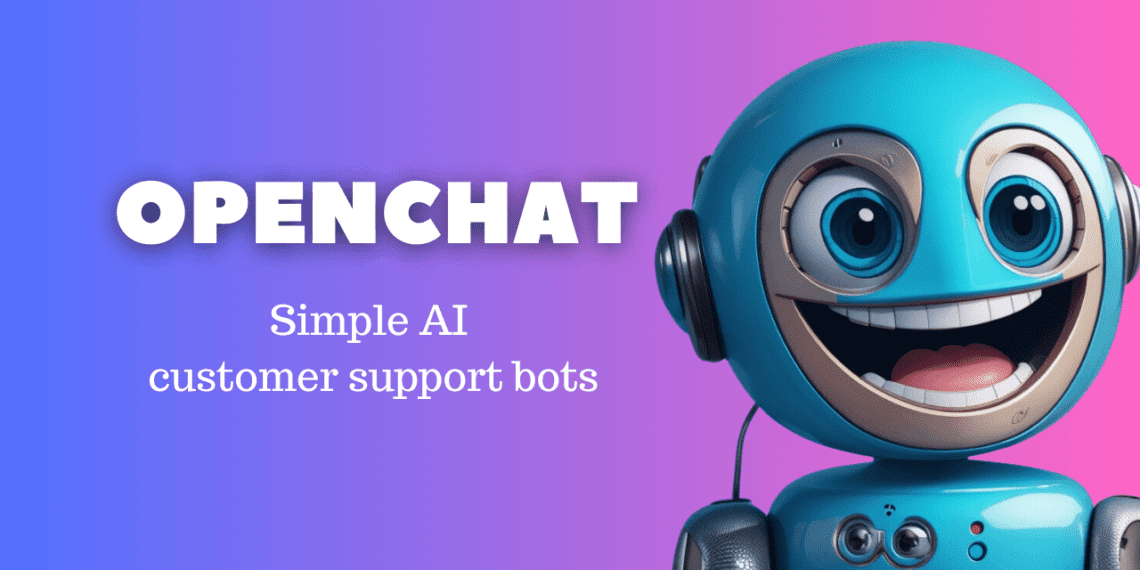
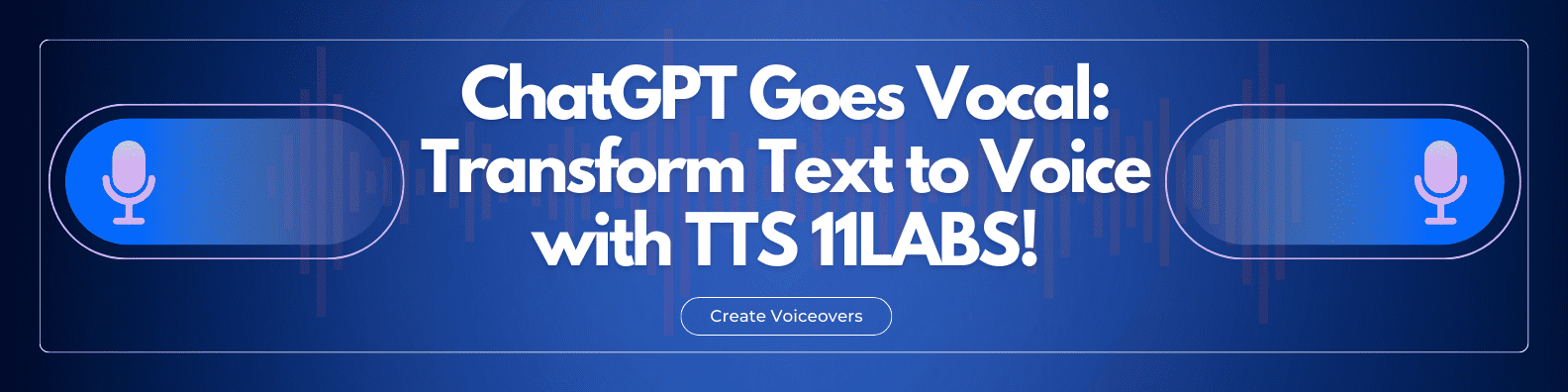





Discussion about this post