So, you’ve decided to declutter your Chrome a bit and are wondering how to remove AIPRM from ChatGPT? You’re in the right place! We totally get it; sometimes, we just need to make a few changes to our browser setup.
In this guide, we’ll walk you through two super straightforward methods to get AIPRM off your Chrome. And guess what? It’s easier than you might think! Whether you’re a tech guru or just starting out, we’ve got your back. Let’s dive right in and get things sorted, shall we?
1 Uninstallation via the Chrome Web Store
Accessing the Chrome Web Store:
- Open Chrome: If it’s not already running, click on the Chrome icon to launch the browser.
- Address Bar: At the top of your screen, you’ll see a long bar – that’s your address bar. Click on it.
- Enter the Web Store URL: Type in “Chrome Web Store” or directly input
https://chrome.google.com/webstore/and hit the ‘Enter’ key. This will take you straight to the heart of Chrome’s extension universe!

Locating the AIPRM Extension:
- Search Bar: Once in the Chrome Web Store, look towards the top-left corner. You’ll spot a search bar.
- Type & Search: Enter “AIPRM” into this bar and press ‘Enter’. This will pull up all related results.
- Spotting AIPRM: Among the search results, you should see the AIPRM extension, recognizable by its logo and name.

Initiating the Removal Process:
- Navigating to AIPRM: Click on the AIPRM listing to open its dedicated page.
- Locate the ‘Remove from Chrome’ Button: On this page, towards the top-right, you’ll find a button labeled ‘Remove from Chrome’. It’s usually colored in a shade of blue .

Finalizing the Uninstallation:
- Click to Remove: Go ahead and click the ‘Remove from Chrome’ button.
- Confirmation Pop-up: Chrome likes to double-check with you. A small window will pop up, asking if you’re sure about this decision. It’s just ensuring you don’t accidentally remove something you didn’t intend to.

- Finalize the Action: Click on the ‘Remove’ option in the pop-up. And just like that, AIPRM will wave goodbye from your Chrome!
And there you have it! Method 1, all wrapped up. By now, AIPRM should be successfully removed from your Chrome. If you ever change your mind, you know where to find it again.
2 Direct Removal from the Chrome Toolbar
Ready for round two? This method is all about making things snappy and direct. Let’s jump right in!
Spotting the Extensions Icon:
- Open Chrome: If you’ve closed it, pop open your Chrome browser again.
- Look Up: At the top-right corner, just beside the address bar, you’ll notice a little puzzle piece icon. That’s the magical gateway to all your active extensions!
Unfolding the Extensions Dropdown:
- Click Away: Give that puzzle piece icon a gentle click. A dropdown menu will gracefully appear, showcasing all the extensions you have active on Chrome.

- Extensions Galore: This is where all your added tools and functionalities reside. Neat, right?
Zeroing in on AIPRM:
- Scroll or Search: If you have a ton of extensions (no judgment, we love tools too!), you might need to scroll a bit.
- Spotting AIPRM: Look for the familiar AIPRM logo and name. It should be hanging out with the other extensions in this list.

Navigating the Options:
- Three Dots, Infinite Possibilities: To the right of the AIPRM name, you’ll spot three vertical dots (kind of like an ellipsis). Click on them!
- Dropdown Menu: A mini menu will appear, offering a few options. This is where the magic happens.

Remove AIPRM From ChatGPT
- Choose ‘Remove’: In the mini menu, one of the options will be ‘Remove’. It’s calling out to you!
- Double-Checking: Chrome, being the caring browser it is, will pop up a little window. It’s just asking, “Are you sure about this?”.
- Seal the Deal: Click on ‘Remove’ in the confirmation pop-up. And voilà! AIPRM is now removed from your Chrome.

And that’s a wrap on Method 2! By now, AIPRM should be a fond memory in your Chrome extensions list. Whether you followed Method 1 or 2.
3 Post-removal Verification
Alright, superstar! 🌠 You’ve done the main task, but let’s double-check to ensure everything went smoothly.
Reassurance through Confirmation:
- Back to Extensions: Click on that puzzle piece icon (Extensions Icon) near the address bar again. If AIPRM is truly gone, it won’t appear in this list.
- Chrome Web Store Double-Check: For the ultra-careful among us, head back to the Chrome Web Store and search for AIPRM. If it’s been removed, you’ll see an option to ‘Add to Chrome’ instead of ‘Remove from Chrome’. That’s your green light!
Functional Check on ChatGPT:
- Open ChatGPT: Head over to ChatGPT in a new tab.
- Look Around: Without AIPRM, ChatGPT should look a tad simpler. None of those AIPRM-specific features should be visible. It’s like going back to basics, in a refreshing way!
4 Wrapping Up
Well done, tech navigator! You’ve journeyed through two clear-cut methods to remove AIPRM from Chrome and ensured it was done right. Whether you chose the Chrome Web Store route or the direct toolbar approach, you’ve mastered the art of extension management.
Remember, the digital world is vast and ever-evolving. Don’t hesitate to dive deeper, explore more, and always seek guidance when you’re curious or unsure. We’re here to help, every step of the way. Until next time .
5 FAQ
How I remove the AIPRM extension from chatgpt?
There are two main methods: 1) Via the Chrome Web Store by searching for AIPRM and selecting ‘Remove’, and 2) Directly from the Chrome toolbar by clicking on the extensions icon, finding AIPRM, and choosing ‘Remove’.
Will removing AIPRM affect my ChatGPT experience?
Removing AIPRM will revert ChatGPT to its standard interface, without the added features of the AIPRM extension.
Can I reinstall AIPRM if I change my mind later?
Yes, you can always revisit the Chrome Web Store, search for AIPRM, and click ‘Add to Chrome’ to reinstall.


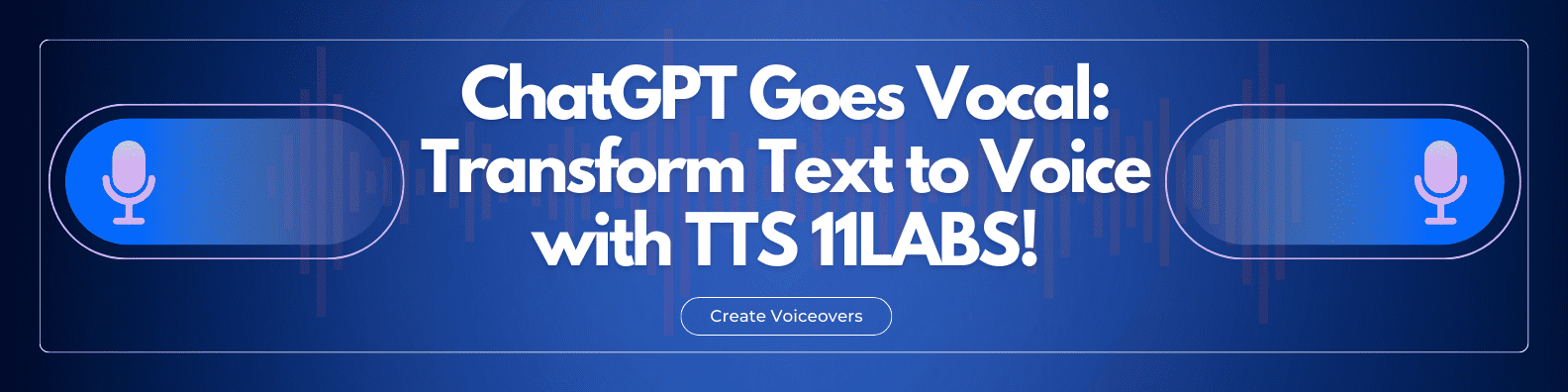




Discussion about this post