Have you ever wondered how to streamline your data analysis workflow? Or perhaps you’re looking for a way to make Jupyter notebooks more accessible and collaborative? If so, the Noteable ChatGPT plugin might be the solution you’ve been searching for.
This powerful tool combines the advanced AI capabilities of ChatGPT with the collaborative features of Noteable, creating a seamless and efficient data analysis experience.
Whether you’re a beginner just starting out with data science or an experienced professional looking for ways to optimize your workflow, this guide will help you understand and make the most of the Noteable ChatGPT plugin.
1 What is the Noteable ChatGPT Plugin?
At its core, the Noteable ChatGPT plugin is designed to automate and streamline data analysis tasks. It leverages the natural language processing capabilities of ChatGPT, allowing users to interact with their Jupyter notebooks in a conversational manner. This means you can perform complex data analysis tasks by simply typing in your requests, and the plugin will translate these requests into actions on the Noteable platform.
The integration between ChatGPT and Noteable is seamless. Once the plugin is activated, you can send commands to ChatGPT, which are then executed on your Noteable notebooks. This allows you to create, manage, and run code in your notebooks directly from the ChatGPT interface, making data analysis more accessible and efficient. Whether you’re running an exploratory data analysis, building a machine learning model, or sharing your results with your team, the Noteable ChatGPT plugin can help you get the job done more effectively.
2 How Does the Noteable ChatGPT Plugin Work?
The functionality of the Noteable ChatGPT plugin is rooted in its ability to translate natural language commands into actions on the Noteable platform. When you input a command, the plugin processes this input and maps it to a specific operation on Noteable. This could be anything from creating a new notebook, running a cell of code, to managing projects.
The interaction between the plugin and the Noteable platform’s API is what makes this possible. When you issue a command, the plugin sends a request to the Noteable API. This request specifies the operation to be performed, such as creating a new notebook or running a cell of code. The API then performs the requested operation and returns a response, which the plugin processes and presents to you.

For example, if you ask the plugin to create a new notebook, it sends a request to the Noteable API to create a notebook. The API creates the notebook and returns a response indicating that the operation was successful. The plugin then informs you that the notebook has been created.
This interaction between the plugin and the API is seamless and happens behind the scenes, so all you see is the result of your command. This makes the Noteable ChatGPT plugin a powerful tool for automating and streamlining your data analysis workflows.
Who Can Use the Noteable Plugin?
A. Target Users of the Plugin
The Noteable ChatGPT plugin is designed to be versatile and user-friendly, making it a valuable tool for a wide range of users. Here are some of the key user groups who can benefit from the plugin:

- Data Scientists: The plugin can streamline data scientists’ workflows by automating repetitive tasks, such as data cleaning and exploratory data analysis. It also makes it easy to share and collaborate on notebooks, facilitating teamwork and knowledge sharing.
- Researchers: Researchers in various fields can use the plugin to manage their research data, run analyses, and document their findings. The plugin’s ability to handle large datasets and complex analyses can be particularly beneficial.
- Educators and Students: Educators can use the plugin to create interactive lessons and assignments, while students can use it to complete their work and learn about data science in a hands-on way. The plugin’s user-friendly interface makes it accessible even to beginners.
- Software Developers: Developers can use the plugin to prototype new ideas, explore datasets, and create documentation. The plugin’s integration with the Noteable platform makes it easy to share and collaborate on code.
- Data Analysts: Data analysts can use the plugin to automate their data analysis workflows, making it easier to generate insights and reports. The plugin’s support for SQL and other data analysis languages is a major advantage.
- Machine Learning Engineers: ML engineers can use the plugin to manage their machine learning experiments, train models, and evaluate results. The plugin’s ability to handle large datasets and complex computations can be a significant asset.
In summary, the Noteable ChatGPT plugin is a versatile tool that can benefit a wide range of users, from beginners learning about data science to experienced professionals looking to streamline their workflows.
B. Use Cases for Different Users
Let’s delve into specific examples of how different user groups can utilize the Noteable ChatGPT plugin:
- Data Scientists: A data scientist working on a machine learning model might need to preprocess their data. They could use the plugin to automate this task with a prompt like:
“Create a new Python notebook in my ‘ML Project’ and add a code cell that imports pandas, numpy, and sklearn. Then, add another cell that loads the ‘data.csv’ file from the project directory and displays the first five rows.”
- Researchers: A researcher studying climate change might have a large dataset of global temperature readings. They could use the plugin to analyze this data with a prompt like:
“In my ‘Climate Change’ project, create a new Python notebook. Add a code cell that loads the ‘global_temperatures.csv’ file and calculates the average temperature for each year. Plot these averages on a line graph.”
- Educators and Students: An educator teaching a data science course could use the plugin to create assignments for their students. They might use a prompt like:
“Create a new Python notebook in my ‘Data Science 101’ project. Add a markdown cell with the instructions for the assignment, and a code cell with a simple data analysis task using pandas.”
- Software Developers: A software developer working on a data-driven application might need to explore a new dataset. They could use the plugin with a prompt like:
“Create a new Python notebook in my ‘App Development’ project. Add a code cell that loads the ‘user_data.json’ file and displays a summary of the data.”
- Data Analysts: A data analyst preparing a report on sales data could use the plugin to automate their analysis. They might use a prompt like:
“In my ‘Sales Report’ project, create a new Python notebook. Add a code cell that loads the ‘sales_data.csv’ file, calculates the total sales for each product category, and creates a bar chart of the results.”
- Machine Learning Engineers: A machine learning engineer tuning a model could use the plugin to automate their experiments. They could use a prompt like:
“Create a new Python notebook in my ‘Model Tuning’ project. Add a code cell that loads the ‘train_data.csv’ file, trains a random forest model with different hyperparameters, and calculates the accuracy of each model.”
These prompts demonstrate the versatility of the Noteable ChatGPT plugin and how it can be used to automate a wide range of tasks in data analysis and machine learning.
Benefits of Using the Noteable ChatGPT Plugin
Ease of Use
The Noteable ChatGPT plugin is designed with simplicity in mind. It allows you to interact with your Jupyter notebooks on the Noteable platform using natural language prompts. This means you can perform complex tasks without needing to write code or navigate through multiple menus and options. Whether you’re a beginner or an experienced user, you’ll find the plugin straightforward and easy to use.
Automation
Imagine being able to automate repetitive tasks in your data analysis workflow. With the Noteable ChatGPT plugin, this becomes a reality. Whether you’re cleaning data, conducting exploratory data analysis, or running a series of machine learning experiments, the plugin can handle these tasks efficiently. This leaves you free to focus on more complex and creative aspects of your work.
Integration
The Noteable ChatGPT plugin works seamlessly with the ChatGPT interface. This means you can use the advanced AI capabilities of ChatGPT to interact with your Noteable notebooks. The plugin translates your natural language prompts into actions on the Noteable platform, providing a smooth and integrated user experience.
Accessibility
With the Noteable ChatGPT plugin, you can interact with your Noteable notebooks from any device that supports the ChatGPT interface. This means you can work on your notebooks from a wide range of devices, without needing to install any special software. Whether you’re at your desk or on the go, your notebooks are always just a few clicks away.
Collaboration
The Noteable ChatGPT plugin supports the sharing and collaboration features of the Noteable platform. This means you can easily share your notebooks with your colleagues, collaborate on projects, and learn from each other’s work. The plugin makes collaboration easy and efficient, whether you’re working with a small team or a large organization.
Efficiency
The Noteable ChatGPT plugin can streamline your data analysis workflows, reducing the time and effort required to perform common tasks. By automating repetitive tasks and integrating seamlessly with the ChatGPT interface, the plugin can help you work more efficiently and productively.
Prerequisites for Using the Noteable Plugin
Before you can start using the Noteable ChatGPT plugin, there are a few requirements you need to meet. Don’t worry, they’re quite straightforward!
- ChatGPT Plus User: Firstly, you need to be a ChatGPT Plus user. The plugin is an advanced feature of ChatGPT and is only available to Plus users. If you’re not a Plus user yet, you can upgrade your account on the ChatGPT website. It’s a quick and easy process, and it gives you access to a range of additional GPT Plugins, including the Noteable ChatGPT plugin.
- Noteable Account: Secondly, you need to have an account on the Noteable platform. If you don’t have one yet, you can sign up on the Noteable website. Once you have an account, you can create projects, manage your notebooks, and collaborate with your colleagues.
- Install and Activate the Plugin: Lastly, you need to install and activate the Noteable ChatGPT plugin. You can do this from the ChatGPT interface. Once the plugin is activated, you’ll be able to interact with your Noteable notebooks directly from ChatGPT.
Installing and Activating the Noteable ChatGPT Plugin
Now that you’re a ChatGPT Plus user and have a Noteable account, you’re ready to install and activate the Noteable ChatGPT plugin. Here’s a step-by-step guide to help you through the process:
- Access the Plugin Store: Start by logging into your ChatGPT account. Once you’re logged in, navigate to the settings page. Here, you’ll find an option for ‘Plugins’. Click on this to access the Plugin Store.
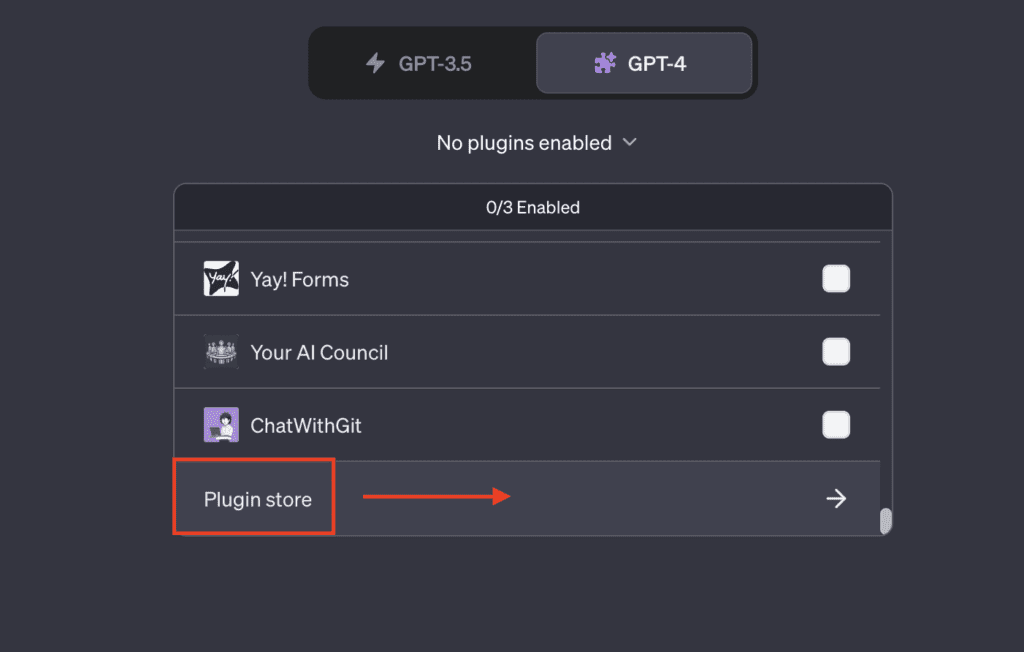
- Find the Noteable Plugin: In the Plugin Store, you’ll see a list of available plugins. Look for the Noteable plugin. You can use the search bar to find it more quickly.
- Install the Plugin: Once you’ve found the Noteable plugin, click on the ‘Install’ button. This will add the plugin to your ChatGPT account.

- Activate the Plugin: After installing the plugin, you’ll need to activate it. Go back to the settings page and click on ‘Plugins’ again. You should now see the Noteable plugin in your list of installed plugins. Click on the ‘Activate’ checkbox to turn on the plugin.

- Link Your Noteable Account: The final step is to link your Noteable account to ChatGPT. You’ll be prompted to enter your Noteable account details. Once you’ve done this, click on ‘Link Account’.
And that’s it! You’ve successfully installed and activated the Noteable ChatGPT plugin. You’re now ready to start using the plugin to interact with your Noteable notebooks.
Setting Up a Project in Noteable
With the Noteable ChatGPT plugin activated, you can now create a new project in Noteable directly from the ChatGPT interface. This is a simple and straightforward process. Here’s how you can do it:
- Create a New Project: To create a new project in Noteable, you can use a prompt like: “Create a new project in Noteable named ‘My Data Analysis Project’.” Once you enter this prompt, the plugin will send a request to the Noteable platform to create a new project with the specified name.

- Verify the Project Creation: After the project is created, you’ll receive a confirmation message in the ChatGPT interface. This message will confirm that the project has been created successfully and is ready for you to start adding notebooks.

Remember, when you installed and activated the Noteable ChatGPT plugin, it linked your Noteable account to your ChatGPT account. This means you can perform tasks on the Noteable platform directly from the ChatGPT interface. So, whether you’re creating a new project, adding a notebook, or running a data analysis task, you can do it all from the comfort of your ChatGPT interface.
Now that you’ve set up a project in Noteable, you’re ready to start using the Noteable ChatGPT plugin to streamline your data analysis workflow
Using the Plugin for Data Analysis
Now that you have a project set up in Noteable, let’s walk through how you can use the Noteable ChatGPT plugin to perform data analysis. In this example, we’ll create a new notebook that fetches player attribute data from the Sports Perform API and visualizes it.
- Create a New Notebook: Start by creating a new notebook in your project. You can do this by typing the following prompt into the ChatGPT interface: “Create a new Python notebook named ‘Player Analysis’ in my ‘My Data Analysis Project’.”

- Import Necessary Libraries: Next, we need to import the necessary Python libraries. You can add a new code cell to your notebook with the following prompt: “In the ‘Player Analysis’ notebook, add a new code cell that imports the http.client and json libraries.”
- Define Player IDs: Now, we need to define the list of player IDs that we’ll be fetching data for. These IDs represent individual players whose data we’re interested in analyzing. In this example, we’re using the player IDs [‘12994’, ‘159665’, ‘143697’, ‘924871’, ‘883537’]. These IDs were obtained from the free APIs provided by RapidAPI. By specifying these IDs, we can fetch and analyze data for these specific players

- Define Function to Fetch Data: Next, we’ll define a function that fetches player attribute overviews for a given player ID.
- Fetch and Analyze Data: Now, you can use the function to fetch data for each player ID and analyze it.

The results of your data analysis will be displayed in the Noteable interface. You’ll see the output of each code cell, including any print statements or visualizations.

In addition to displaying the results, the Noteable ChatGPT plugin also stores the analysis code in the Noteable project. This means you can revisit your analysis at any time, modify the code, or share the notebook with others. It’s a great way to document your work and make your data analysis process more transparent and reproducible.
Want to see the Noteable ChatGPT Plugin in action? Follow along with our detailed walkthrough in this interactive Jupyter notebook. You’ll be able to see each step of the data analysis process, from setting up the project to fetching and analyzing the data. Click here to access the notebook and start exploring!”
Conclusion
We’ve journeyed through the capabilities of the Noteable ChatGPT Plugin, exploring its ease of use, automation features, and the potential it holds for various users. This tool, bridging the gap between AI and data analysis, is a game-changer for data scientists, researchers, educators, students, and more.
The plugin’s ability to streamline workflows, enhance collaboration, and make data analysis more accessible directly from the ChatGPT interface is truly remarkable. As we continue to push the boundaries of AI, tools like the Noteable ChatGPT Plugin will play an integral role in shaping the future of data analysis.
Thank you for joining us on this exploration of the Noteable ChatGPT Plugin. We hope you found this guide valuable and look forward to seeing the innovative ways you’ll use this tool.
Related Article : CSV Export ChatGPT Plugin: Your Ultimate Guide
3 Frequently Asked Questions (FAQs)
Can I analyze data from a CSV file with ChatGPT?
Yes, with the Noteable ChatGPT Plugin, you can analyze data from a CSV file. You can upload the CSV file to a project in Noteable, and then use Python code in a notebook to read the file and analyze the data. You can interact with the notebook directly from the ChatGPT interface.
Is the Noteable ChatGPT Plugin free to use?
The Noteable ChatGPT Plugin is available to ChatGPT Plus users. There may be costs associated with using ChatGPT Plus and the Noteable platform.
Can I share my Noteable notebooks with others?
Yes, Noteable allows you to share your notebooks with others. This can be done directly from the Noteable platform. The Noteable ChatGPT Plugin allows you to interact with your notebooks from the ChatGPT interface, but sharing is done through the Noteable platform.
Do I need to know Python to use the Noteable ChatGPT Plugin?
While knowing Python can help you get the most out of the Noteable ChatGPT Plugin, it’s not strictly necessary. The plugin allows you to interact with Noteable notebooks using natural language prompts, which are then translated into Python code. However, for more complex data analysis tasks, knowledge of Python would be beneficial.


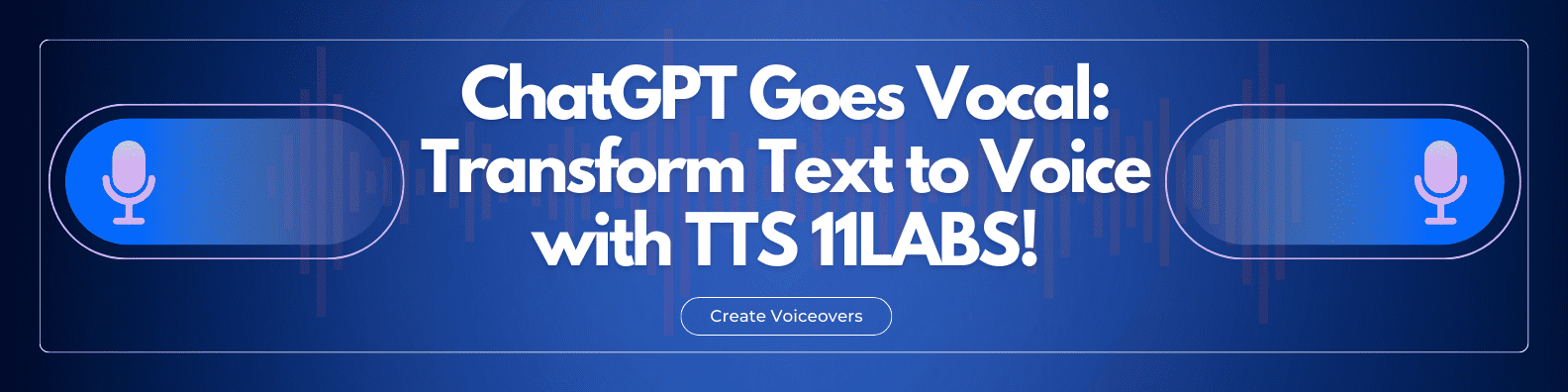





Discussion about this post