AI has been a hot topic lately, especially since it offers so many ways to save time and boost productivity. There are loads of tools out there making big promises, but are they all worth it?
In this article, we’re diving into Magical, a tool that’s been getting a lot of attention lately. We’ll sift through the marketing claims made on their YouTube channel and see if they hold up. Are they just hype, or is there something more?
Stay tuned as we uncover the truth about Magical and what it can really do for you. Let’s find out together!
1 What is Magical Chrome extension?
The Magical Chrome extension, formerly known as Auto Text Expander, is an AI-powered tool designed to streamline the user experience by automating repetitive online tasks. It functions as a text expander, autofill tool, and AI writer, leveraging OpenAI’s advanced models, including GPT-3.5, to facilitate these processes.
With Magical, you can create shortcuts for repetitive tasks, saving you time and effort. It’s really easy to use and can be added to your Chrome browser.
Whether you’re in school, running a business, or just managing daily tasks, Magical makes things simpler and quicker. It’s great for anyone looking to get more done with less stress.
2 Features of Magical Extension

Now that we’ve introduced Magical, let’s dive into what makes it a standout tool. Here are its key features:
- Messaging Templates: Create and save messaging templates with triggers and placeholders for quick and consistent outreach.
- AI Message Generation: Utilize AI to generate message templates, saving time on message composition.
- Quick Replies: Access quick reply buttons for efficient email responses, including positive, negative, and custom messages.
- Workspace Organization: Categorize templates in a workspace, making it easy to manage personal and team-specific templates.
- Data Recognition: Magical recognizes and extracts labeled information from webpages, enhancing data accuracy.
- Custom Labels: Customize labels for data recognition on web pages to suit your specific needs.
- Email Enhancement: Simplify email management with AI-generated responses for increased productivity.
- Form Filling: Easily fill out forms in various applications by selecting and auto-populating data.
3 How to Install Magical Chrome Extension?
Installing the Magical Chrome Extension is straightforward:
- Open your Chrome browser and go to the Chrome Web Store.
- In the search bar, type “Magical” and press enter.
- Find the Magical Extension in the search results and click on it.
- Click on the ‘Add to Chrome’ button.
- A pop-up will appear asking for permission, click ‘Add Extension’ to confirm.
Once installed, the Magical icon will appear in your browser’s extension area. Click on it to start setting up and using the extension’s features.
4 How to Use Magical Extension
Creating Messaging Templates
First, let’s start with creating messaging templates in Magical, and to do that, click on the Magical icon in your browser. This opens up your workspace. Now, hit ‘Create template’ to begin designing your template. It’s a good idea to base your templates on phrases you often use, like introductions or follow-ups.
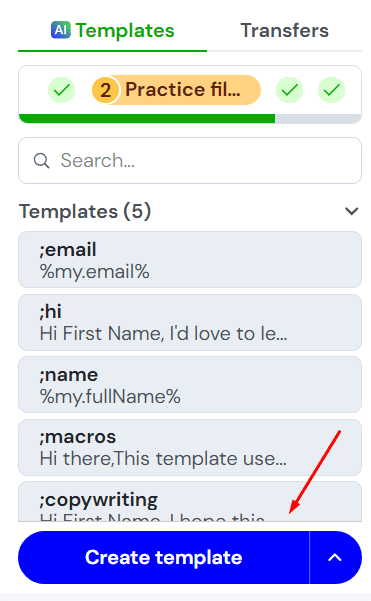
Here’s a key tip: be thoughtful in selecting your trigger words. Avoid common terms to prevent accidental activations. For example, instead of ‘outreach’ as a trigger, try something unique like ‘;outreach’. This reduces the chances of unintentional template triggering.
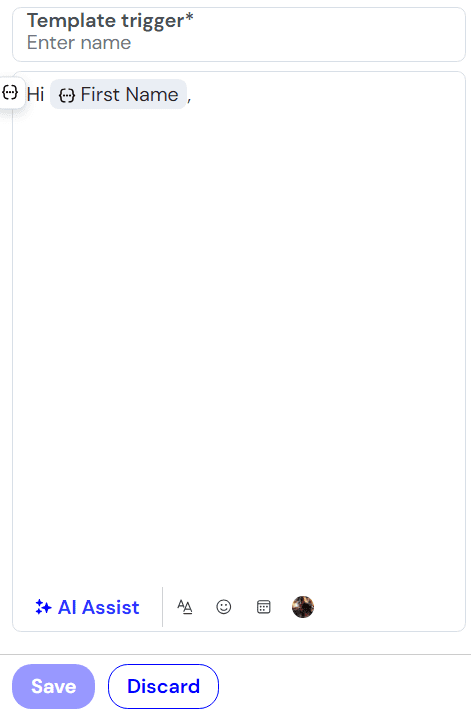
Remember to include placeholders for personalized details such as names or dates. This way, each time you use your template, it’s automatically tailored to the situation, making your communication both efficient and personalized.
Using Messaging Templates
Once you have your templates ready in Magical, using them is straightforward but requires a bit of know-how. When you’re typing, be it in an email or on a website, trigger your template by typing its designated word. For instance, if you’ve set ‘;outreach’ as your trigger, simply typing ‘;outreach’ will bring up the corresponding text.
But what if you’ve created many templates and can’t remember all the triggers? Don’t worry, there’s a solution. Just type ‘//’ and Magical will display a list of your current templates.
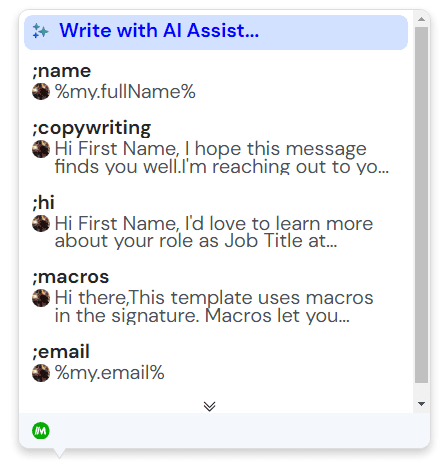
This is a great way to quickly access and choose the right template, especially when you have numerous ones for different purposes. This method ensures you have the right message at the right time, without the hassle of memorizing all the triggers.
Email Automation with Quick Replies
There are moments when we find ourselves at a loss for words while replying to emails. This is where Magical’s AI-powered quick replies come in handy.
When you’re navigating through your emails in clients like Gmail, keep an eye out for Magical’s quick reply buttons at the bottom of the emails. These buttons enable you to automatically generate a suitable response for your email.
Once the AI crafts the response, all you need to do is make some basic edits to personalize it. This feature simplifies managing a busy inbox, helping you to respond quickly and effectively without having to craft every reply from scratch.
AI-Generated Messages
Feeling stuck with what to write? Magical’s AI-generated messages can be a real help. To use this feature, you don’t need to set up any triggers. Instead, simply type ‘//’ in the Magical workspace and select the ‘Write with AI assist’ option.
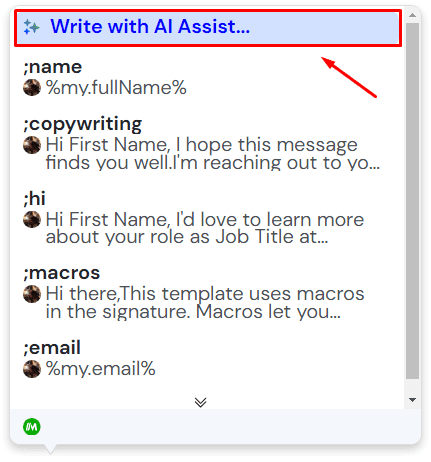
From there, you can give the AI a prompt, like crafting an introduction on a specific topic or composing an email about a certain subject. This tool is also useful for overcoming writer’s block, and offering suggestions and ideas to get your writing flowing again. It’s like having a brainstorming partner who’s ready to assist anytime you need a creative boost.
5 My Take on MagicalI Extension
I approached Magical with a typical skepticism since I’ve been disappointed several times with some AI tools that often promise more than they deliver. However, Magical stood out with its unique features, different from many other tools. I appreciated its background setup, where you can create actions and trigger them as needed. This is particularly useful in many scenarios.
Yet, Magical isn’t without its flaws. At times, it struggled to accurately fill placeholders with the intended information. For example, when I used a placeholder in a test message on ChatGPT, instead of using my name, it pulled a nickname from an unrelated Gmail tab. This shows that Magical isn’t completely ‘flawless’; some manual editing might be necessary.
Despite this, it has considerable value, especially for tasks involving repetition, like cold outreach or copywriting, where it can simplify the process substantially.
6 Pros and Cons Magical Extension
Now that we’ve delved into what Magical Extension offers and how it can be utilized, let’s help you weigh the benefits and downsides, ensuring a well-rounded understanding of the tool:
Pros of Magical Extension:
- User-Friendly Design: Magical is easy to use, making it accessible to a wide range of users.
- Efficiency in Repetitive Tasks: Automates repetitive tasks like email responses and form filling, saving significant time.
- Customizable Messaging Templates: Offers the ability to create personalized messaging templates, enhancing communication.
- AI-Generated Content: Utilizes AI for creating message templates, adding a level of smart automation.
- Versatile Application: Useful for various users, from students to professionals in different fields.
Cons of Magical Extension:
- Inaccurate Data Filling: Sometimes struggles with correctly filling placeholders, requiring manual correction.
- Limited to Chrome: As a Chrome extension, its use is limited to this browser.
- Learning Curve: While user-friendly, initial setup and understanding the full range of features might take some time.
7 Alternatives to Magical Extension

When considering alternatives to the Magical Extension, Harpa AI is one option that comes to mind. It’s different from Magical, but it has its unique strengths. With Harpa AI, you can create prompts and assign specific names to them. This means you can quickly access these prompts with just one click, a feature that simplifies your workflow.
However, it’s important to note that Harpa AI doesn’t offer the same functionalities as Magical, such as filling in the blanks or launching custom instructions using shortcuts. Instead, it focuses on opening a chat on the side, which is a different approach but still useful.
What makes Harpa AI stand out, especially for those on a budget, is that it’s free. This is a big advantage over Magical. Additionally, Harpa AI includes various features and automation tools that are beneficial not just for content creators but also for everyday web browsing.
For a more comprehensive understanding of Harpa AI and how it stacks up against Magical, our detailed Harpa AI guide offers more insights and information.
8 Conclusion
I hope this article has given you a good look at Magical and how it can assist in your daily digital activities. If you’re considering installing it, or if you have any questions, don’t hesitate to leave a comment. I’d love to hear about your experience with Magical, or any other AI tools you find useful.
How does Magical AI work?
Magical AI integrates with OpenAI and offers the ability to submit prompts from any webpage using a Chrome Extension. You can open Magical, click on the Assist tab, and submit your prompt. Magical AI then queries OpenAI and returns the results.
Are there any limits?
Yes, Magical AI limits prompts to 200 characters.
Does Magical AI use ChatGPT?
Magical AI operates on the same underlying technology as ChatGPT, specifically utilizing the GPT3.5 model.
What version of GPT does Magical AI use?
Magical AI currently employs the GPT3.5 model, with plans to upgrade to GPT4 following its release.
Can Magical AI serve as an AI Writing Assistant?
Yes, Magical AI can function as an AI Writing Assistant. It assists in initiating ideas and overcoming writer’s block. Additionally, Magical AI can automatically incorporate First Name, Last Name, Company Name, and more into the prompt results.


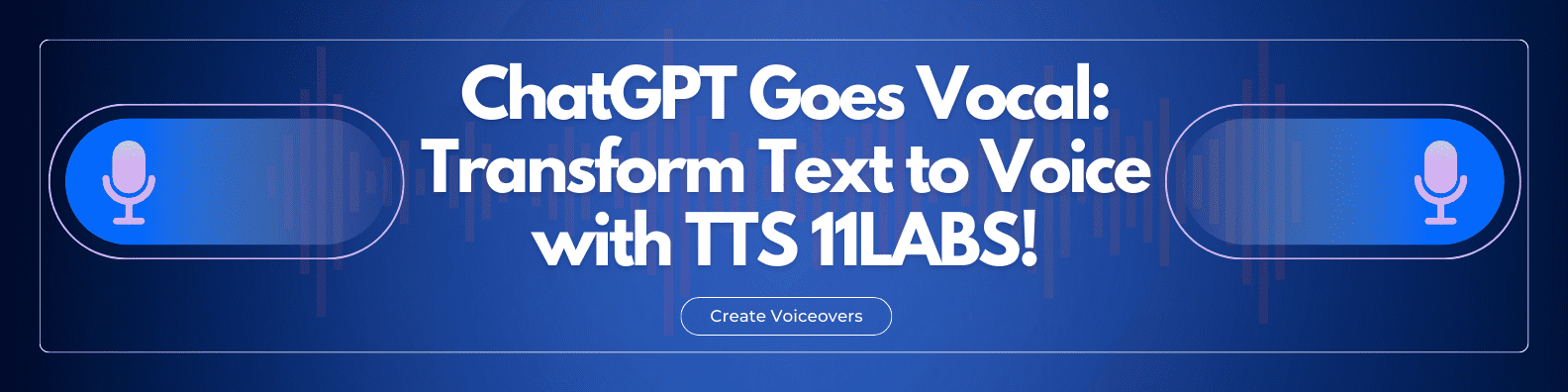





Discussion about this post